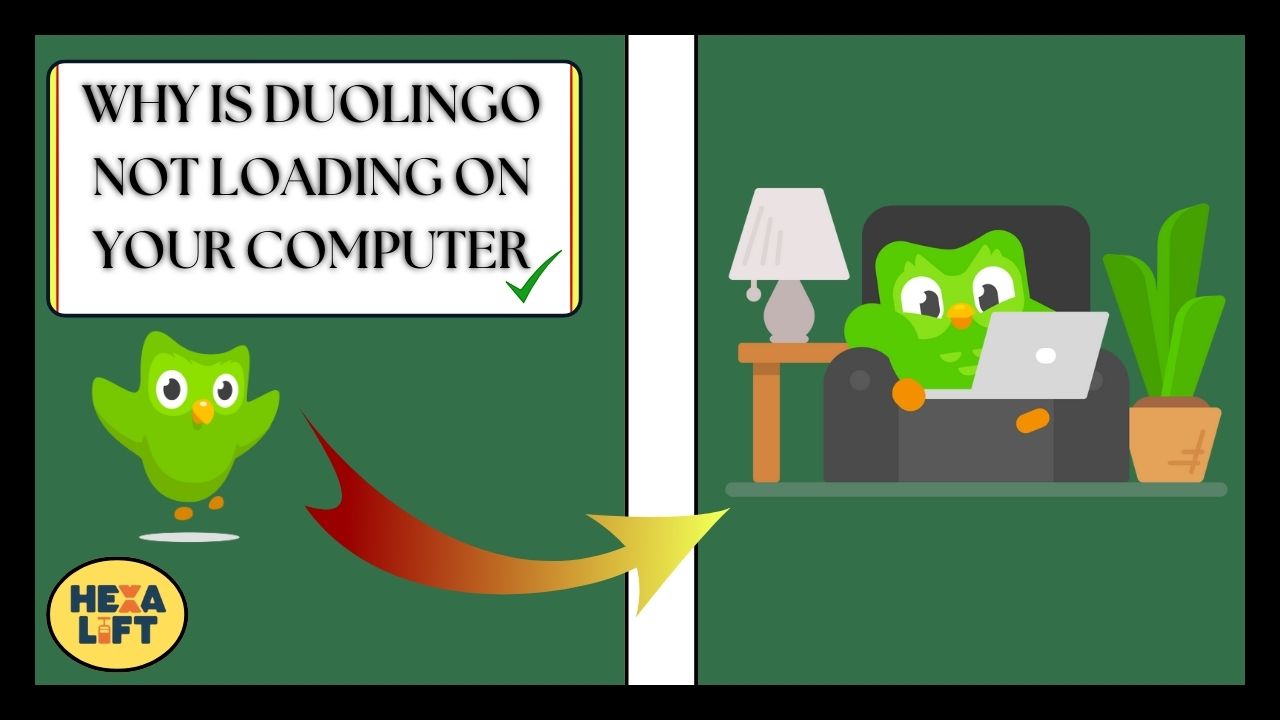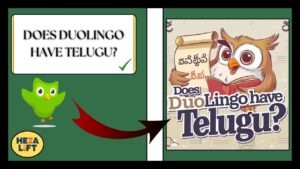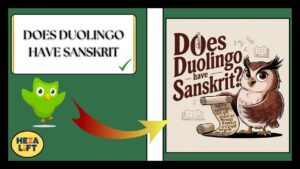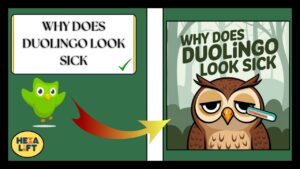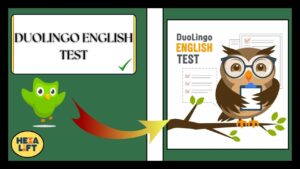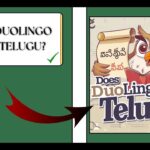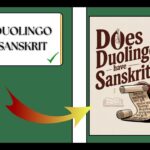Why Is Duolingo Not Loading On Your Computer: Are you stuck staring at Duolingo’s loading screen instead of advancing your language skills?
You’re not alone.
Loading issues with Duolingo can stem from various sources – from simple network connectivity problems to complex browser compatibility conflicts.
This comprehensive guide cuts through the confusion with practical, tested solutions that actually work.
Whether you’re experiencing the dreaded frozen owl or dealing with lessons not loading, we’ve gathered all the troubleshooting steps you need in one place.
Let’s get you back to learning languages instead of troubleshooting tech problems!
Instant Troubleshooting Steps (Try These First!)
Before diving into complex solutions, try these quick fixes that resolve most loading issues:
- Force close and restart – Completely exit Duolingo (including browser tabs or app) and restart it
- Check your internet connection – Run a quick speed test at Speedtest.net to verify connectivity
- Verify Duolingo’s server status – Visit Downdetector to see if others are reporting problems
- Try incognito/private browsing – This bypasses extensions and cached data that might be causing conflicts
“The simplest solution is often the correct one. Before trying advanced fixes, make sure you’ve covered these basics.” – Tech Support Wisdom
If these quick solutions don’t work, it’s time to dig deeper into specific causes and their remedies.
Network Connection Diagnostics
Network connectivity problems are among the most common reasons why Duolingo is not loading properly. Language learning apps like Duolingo require a stable connection to function correctly.
How to Identify Connection Issues
Look for these telltale signs that your connection is the culprit:
- Other websites or apps are also loading slowly
- Duolingo loads partially but stops at a certain percentage
- You receive “no internet connection” messages
- The loading icon spins endlessly
Connection Strength Testing
Duolingo requires minimal bandwidth but demands stability. Run this quick connection assessment:
- Visit Fast.com or Speedtest.net
- Run a full test checking download speed, upload speed, and ping
- For optimal Duolingo performance, you need:
- Download speed: At least 3 Mbps
- Upload speed: At least 1 Mbps
- Ping: Below 100ms
Router Solutions for Duolingo
If you’ve confirmed connection issues, try these router fixes:
- Power cycle your router – Unplug for 30 seconds, then reconnect
- Position adjustment – Move closer to your router if using Wi-Fi
- Reduce network congestion – Ask household members to pause downloads/streaming
- Update router firmware – Check manufacturer’s website for updates
Mobile Hotspot Alternative
When your main connection continues failing:
- Enable your smartphone’s hotspot feature
- Connect your computer to this alternative network
- Launch Duolingo to test if it loads properly
- If successful, this confirms your main connection is the issue
Also Read: Duolingo Max Price: The Comprehensive Guide For 2025
Browser-Related Solutions
Your choice of browser and its configuration significantly impacts why Duolingo won’t load properly. Let’s optimize your browser experience.
Browser Compatibility Ranking
Not all browsers work equally well with Duolingo.
Here’s how they rank:
| Browser | Compatibility | Notes |
|---|---|---|
| Chrome | Excellent | Best overall performance and feature support |
| Firefox | Very Good | Occasional issues with audio features |
| Edge | Good | Works well but may require additional settings adjustment |
| Safari | Good | Some Mac users report occasional loading delays |
| Opera | Fair | Works but not officially supported |
| Internet Explorer | Poor | Not recommended, many features unavailable |
Critical Browser Settings for Duolingo
Certain browser settings directly affect Duolingo loading issues:
- JavaScript settings:
- Ensure JavaScript is enabled (required for Duolingo)
- Navigate to Settings > Privacy and Security > Site Settings > JavaScript
- Cookie permissions:
- Duolingo requires cookies for session management
- Check Settings > Privacy and Security > Cookies and Site Data
- Hardware acceleration:
- For slow computers, disabling may help
- Find in Settings > Advanced > System
- HTTPS settings:
- Ensure secure connections are permitted
- Check Settings > Privacy and Security > Security
Extension Conflicts to Watch For
Certain extensions commonly conflict with Duolingo:
- Ad blockers – May block essential Duolingo resources
- Privacy extensions – Especially those blocking cookies or scripts
- Language tools – Translation or dictionary extensions can interfere
- Download managers – May intercept Duolingo resource loading
Try temporarily disabling all extensions to see if Duolingo loads properly.
Step-by-Step Cache and Cookie Clearing
Cache and cookies buildup is a leading cause of Duolingo not loading. Here’s how to clear them effectively:
For Chrome:
- Press Ctrl+Shift+Delete (Windows) or Cmd+Shift+Delete (Mac)
- Set time range to “All time”
- Select “Cookies and other site data” and “Cached images and files”
- Click “Clear data”
For Firefox:
- Press Ctrl+Shift+Delete (Windows) or Cmd+Shift+Delete (Mac)
- Choose “Everything” for time range
- Check “Cookies” and “Cache”
- Click “Clear Now”
For Edge:
- Press Ctrl+Shift+Delete
- Select “All time” for time range
- Check “Cookies and other site data” and “Cached images and files”
- Click “Clear now”
For Safari:
- Click Safari in the menu bar
- Select “Preferences” then “Privacy”
- Click “Manage Website Data”
- Search for Duolingo and remove, or select “Remove All”
Storage & Memory Optimization
Duolingo’s loading issues often stem from insufficient system resources. Here’s how to optimize your computer for smooth Duolingo operation.
Understanding Duolingo’s Resource Usage
Duolingo is relatively lightweight but has specific requirements:
- Web app: ~200MB RAM while in use
- Desktop app: ~300MB RAM while in use
- Temporary storage: Up to 1GB for offline lessons and cached media
Clearing Space for Duolingo
If you receive “insufficient storage” warnings:
- Windows:
- Use Disk Cleanup (search in Start menu)
- Select system drive (usually C:)
- Check “Temporary files” and “Temporary Internet Files”
- Click “Clean up system files”
- macOS:
- Click Apple menu > About This Mac > Storage > Manage
- Review recommendations and “Review Files”
- Empty Trash and review large files
- Chromebook:
- Open Files app
- Delete unnecessary downloads and files
- Clear browser data as described earlier
Identifying Memory Leaks
If Duolingo freezes after extended use, it might be experiencing a memory leak.
Check for these symptoms:
- Computer becomes increasingly slow during Duolingo use
- Fan speeds increase noticeably
- Other applications become unresponsive
Task Manager Monitoring
Monitor resource usage while using Duolingo:
Windows:
- Press Ctrl+Shift+Esc to open Task Manager
- Check Memory and CPU usage under the Performance tab
- If either exceeds 80% consistently, your system needs optimization
macOS:
- Open Activity Monitor (find in Applications > Utilities)
- Monitor Memory and CPU tabs
- Look for processes consuming excessive resources
Chromebook:
- Press Search+Esc to open Task Manager
- Monitor which tabs or apps are using excessive resources
Also Read: Where Is The Practice Button On Duolingo? Complete Guide (2025)
Platform-Specific Fixes
Different operating systems require different approaches to fix why Duolingo is not working. Let’s explore platform-specific solutions.
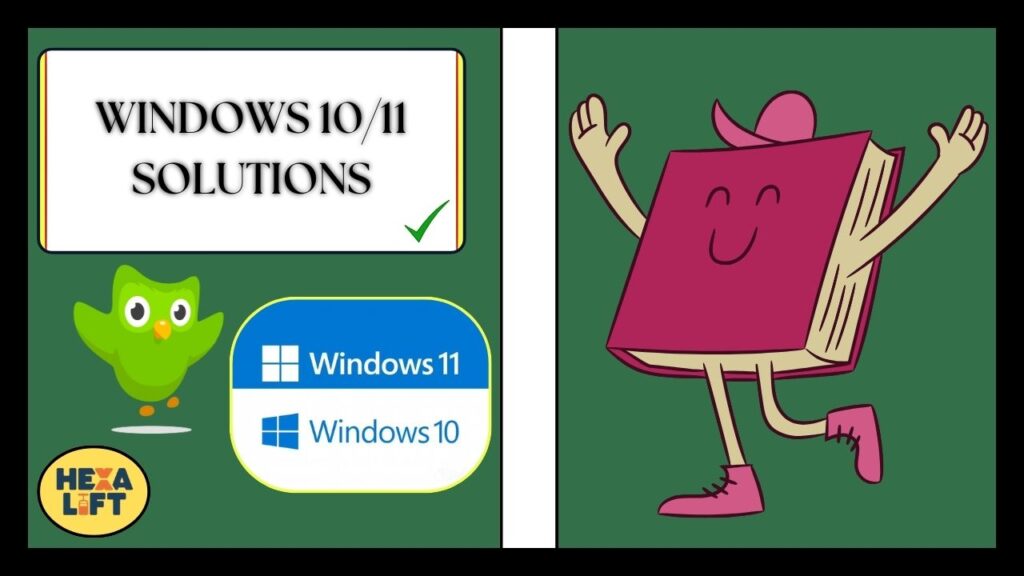
Windows 10/11 Solutions
Why is Duolingo not loading on my computer Windows 10 is a common question with several specific answers:
- Run compatibility troubleshooter:
- Right-click the Duolingo desktop shortcut or executable
- Select “Properties” > “Compatibility” tab
- Check “Run compatibility troubleshooter”
- Follow the prompts
- Registry tweaks (advanced):
- Press Windows+R, type “regedit” and press Enter
- Navigate to HKEY_CURRENT_USER\Software\Microsoft\Internet Explorer\Main
- Look for “TabProcGrowth” and set value to 0
- If not present, create new DWORD with this name and value
- Restart your computer
- Windows update:
- Ensure Windows is fully updated
- Check Settings > Update & Security > Windows Update
macOS Solutions
Mac users face unique challenges with Duolingo not loading:
- System permissions:
- Go to System Preferences > Security & Privacy
- Check Microphone and Camera permissions for your browser
- Ensure Screen Recording permission is granted for speaking exercises
- Safari settings:
- Open Safari > Preferences > Privacy
- Ensure “Prevent cross-site tracking” isn’t blocking Duolingo
- In Advanced tab, enable JavaScript
- macOS cleanup:
- Use CleanMyMac or built-in storage optimizer
- Clear system caches and temporary files
Chromebook Solutions
When facing Duolingo not loading on Chromebook issues:
- Web app vs. Android app:
- Try both versions to see which works better
- Web version: Access through Chrome browser
- Android version: Download from Google Play Store
- Chrome OS updates:
- Click time in bottom-right corner
- Select Settings icon > About Chrome OS
- Check for and install updates
- Powerwash (last resort):
- Back up important files first!
- Go to Settings > Advanced > Reset settings
- Select “Powerwash” to reset your Chromebook
Linux Solutions
Linux users need specific configurations:
- Browser dependencies:
- Install required libraries: sudo apt install libgtk-3-0 libnss3 libatk-bridge2.0-0 libx11-xcb1 libxss1 libasound2
- For audio: sudo apt install pulseaudio
- Chrome/Chromium settings:
- Launch with —use-gl=desktop flag for better rendering
- Disable sandbox for testing: —no-sandbox (not recommended for general browsing)
- Mobile alternatives:
- Consider using Android emulator like Anbox
- Install Duolingo Android app within emulator
Audio & Microphone Troubleshooting
Audio problems can significantly hinder your Duolingo experience, especially for speaking exercises.
Fixing Silent Lessons
If you can’t hear audio in lessons:
- Check system volume:
- Ensure system volume is turned up
- Check that the correct output device is selected
- Browser audio settings:
- Click the speaker/lock icon in your browser’s address bar
- Ensure sound permissions are granted for duolingo.com
- HTML5 audio compatibility:
- Ensure your browser supports HTML5 audio
- Update your browser to the latest version
- Hardware testing:
- Test headphones/speakers with another application
- Try different audio output devices if available
Microphone Permission Settings
For speaking exercises, ensure proper microphone permission:
Windows:
- Go to Settings > Privacy > Microphone
- Ensure “Allow apps to access your microphone” is ON
- Scroll down to ensure your browser is allowed
macOS:
- Apple menu > System Preferences > Security & Privacy > Privacy
- Select Microphone from the left panel
- Ensure your browser is checked
Chromebook:
- Click time > Settings
- Search for “Privacy and security”
- Click “Site Settings” > “Microphone”
- Ensure duolingo.com is allowed
Audio Driver Updates
Outdated audio drivers often cause Duolingo audio problems:
Windows:
- Right-click Start button > Device Manager
- Expand “Sound, video and game controllers”
- Right-click your audio device > Update driver
- Choose “Search automatically for updated driver software”
macOS:
- Audio drivers update with system updates
- Go to Apple menu > System Preferences > Software Update
Browser-Specific Audio Fixes
Each browser has unique audio settings to check:
Chrome:
- Type chrome://settings/content/sound in address bar
- Ensure duolingo.com isn’t muted
Firefox:
- Click the info icon in address bar when on Duolingo
- Select “Connection Secure” > “More Information” > “Permissions”
- Check microphone and autoplay settings
Edge:
- Click three dots > Settings > Cookies and site permissions
- Check microphone and media autoplay settings
Account Sync & Progress Recovery
Few things are more frustrating than losing your progress sync in Duolingo. Here’s how to prevent and recover from sync issues.
When Progress Doesn’t Save
If your lessons or achievements aren’t saving:
- Check internet stability:
- Ensure you have consistent connection throughout lessons
- Avoid switching networks mid-lesson
- Verify account login:
- Confirm you’re logged into the correct account
- Check for multiple accounts that might cause confusion
- Complete lessons fully:
- Always finish lessons completely
- Don’t close browser/app mid-lesson
- Session cookies:
- Ensure your browser accepts and maintains cookies
- Don’t clear cookies immediately after using Duolingo
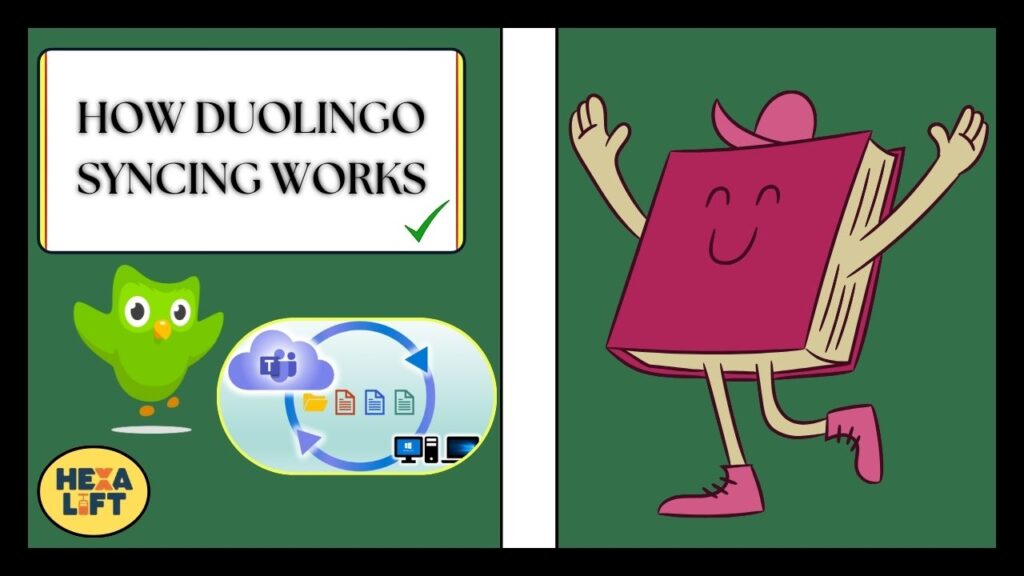
How Duolingo Syncing Works
Understanding the sync process helps diagnose issues:
- Progress is saved to servers at specific points:
- Lesson completion
- Skill completion
- XP awards
- Streak updates
- Sync requires:
- Active internet connection
- Valid session cookie
- Server availability
- Common sync failure points:
- Network interruptions during sync moments
- Browser cookie restrictions
- Server maintenance periods
Recovering Lost Streaks and Progress
If you’ve lost progress:
- Contact Duolingo Support:
- Visit Duolingo Support
- Use the “Report a Bug” option
- Provide specific details: date, time, lesson, and device
- Use streak freezes preemptively:
- Purchase streak freezes with lingots/gems
- Activate before potential connection issues
- Screenshot achievements:
- Keep screenshots of major milestones
- Document your progress regularly
Effective Support Contact Template
When contacting support about progress sync issues, use this template:
Subject: Progress Not Saving - [Your Username]
Details:
- Username: [Your Duolingo username]
- Device: [Computer/OS/Browser]
- Date and Time: [When issue occurred]
- Specific Problem: [What progress was lost]
- Steps Taken: [What troubleshooting you've already tried]
- Screenshots: [Attach if available]
Thank you for your help in recovering my progress.
Also Read: Why Did Duolingo Icon Change: A New Look And Purpose
Advanced Troubleshooting Techniques
When standard fixes fail, these advanced techniques can help resolve persistent Duolingo loading issues.
Using Developer Tools
Browser developer tools can pinpoint specific loading problems:
- Access developer tools:
- Chrome/Edge: Press F12 or Ctrl+Shift+I
- Firefox: Press F12 or Ctrl+Shift+I
- Safari: Enable developer menu in Preferences > Advanced, then press Cmd+Option+I
- Check Console tab:
- Look for red error messages
- Common errors include:
- Failed to load resource
- CORS policy errors
- JavaScript exceptions
- Network tab analysis:
- Look for failed requests (red items)
- Check response codes (200 = success, 4xx/5xx = errors)
- Examine loading times for abnormally slow resources
Network Packet Inspection
For deeper network connectivity analysis:
- Use built-in network tools:
- Open developer tools
- Go to Network tab
- Filter by XHR to see Duolingo’s API calls
- Look for these common issues:
- 404 errors (missing resources)
- 403 errors (permission issues)
- Timeout errors (slow connection)
- CORS errors (cross-origin restrictions)
- Analyze request headers:
- Ensure cookies are being sent properly
- Check for authorization headers
- Verify correct content types
Reinstallation Best Practices
When reinstalling Duolingo, follow these steps to preserve your progress:
- Before uninstalling:
- Ensure you know your login credentials
- Verify email access for account recovery
- Complete any in-progress lessons
- Proper uninstallation:
- Windows: Use Programs and Features in Control Panel
- macOS: Drag to Trash and empty
- Chromebook: Right-click app > Uninstall
- Clean installation:
- Download fresh copy from official sources
- Clear browser cache before reinstalling web version
- Restart device before installing
- After reinstallation:
- Log in immediately to verify sync
- Check progress and streak status
- Complete a quick lesson to force sync
DNS Configuration Changes
DNS issues can cause Duolingo not loading problems.
Try these fixes:
- Change to Google’s DNS:
- Access network adapter settings
- Set DNS to 8.8.8.8 (primary) and 8.8.4.4 (secondary)
- Flush DNS cache:
- Windows: Run Command Prompt as administrator, type ipconfig /flushdns
- macOS: Open Terminal, type sudo killall -HUP mDNSResponder
- Linux: Terminal command sudo systemd-resolve –flush-caches
- Check for DNS filtering:
- Some parental controls and workplace networks block Duolingo
- Request whitelist additions if necessary
Preventative Measures
Prevent future loading issues with these proactive steps.
Optimal Settings for Duolingo
Configure your system for the best Duolingo experience:
- Browser settings:
- Keep JavaScript enabled
- Allow cookies for duolingo.com
- Enable hardware acceleration on capable systems
- Disable aggressive tracker blocking for duolingo.com
- System settings:
- Keep 2GB+ free storage space
- Ensure 4GB+ RAM for smooth operation
- Close resource-intensive applications before using Duolingo
- Keep operating system updated
- Network configuration:
- Use wired connections when possible
- Set up QoS (Quality of Service) on your router to prioritize educational apps
- Consider dedicated guest network for learning without interference
Maintenance Routine
Implement this monthly maintenance to prevent issues:
- Clear browser data:
- Cache and cookies (specific to Duolingo if possible)
- Temporary internet files
- Download history
- Update everything:
- Browser versions
- Operating system
- Audio drivers
- Router firmware
- Check storage:
- Run disk cleanup utilities
- Remove unnecessary browser extensions
- Uninstall unused applications
Warning Signs of Impending Issues
Watch for these indicators that Duolingo loading problems may be developing:
- Increasingly longer initial load times
- Occasional missing images or sounds
- Brief freezes during transitions between exercises
- Delayed response when clicking buttons
- Intermittent “connection lost” messages
Address these early warnings before they become complete failures.
FAQ: Real Answers To Common Questions
Why is Duolingo stuck at 99% loading?
This specific issue usually indicates:
- A script or resource is blocked by security software
- Your browser can’t execute the final initialization scripts
- A corrupted application cache is preventing completion
Solution: Clear browser cache completely, check for extension conflicts, and ensure JavaScript is fully enabled.
Why won’t Duolingo load after the latest update?
Post-update loading failures typically mean:
- The update was incomplete or corrupted
- New features are incompatible with your browser version
- Your system no longer meets minimum requirements
Solution: Completely uninstall and reinstall the application, or try a different browser if using the web version.
Can school/work networks block Duolingo?
Yes! Many institutional networks restrict:
- Educational gaming platforms (Duolingo is sometimes miscategorized)
- Certain content delivery networks Duolingo uses
- WebSocket connections needed for real-time features
- Media streaming (affects audio lessons)
Solution: Use mobile data temporarily, request IT department whitelist, or use VPN (if permitted).
Is my computer too old to run Duolingo properly?
Minimum requirements for smooth Duolingo operation:
- Processor: 1.5 GHz dual-core or better
- Memory: 4GB RAM (2GB minimum with limitations)
- Browser: Chrome, Firefox, Edge, or Safari updated within the last 2 years
- Operating System: Windows 7+, macOS 10.12+, Chrome OS (updated), recent Linux distros
If your system falls below these, consider mobile alternatives or upgrading.
How to fix Duolingo when no other solutions work?
The nuclear option checklist:
- Create account backup: Screenshot levels, achievements, streak
- Clear all browser data (complete history, all time)
- Reboot your router (unplug for 1 minute)
- Try completely different browser you haven’t used before
- Disable all security software temporarily
- Use mobile hotspot instead of regular network
- Create new user profile on your computer
- Try Duolingo in incognito/private mode
- Contact support with detailed troubleshooting history
Also Read: Does Duolingo Send Threatening Messages? The Complete Guide
Conclusion
Loading issues with Duolingo can be frustrating but are almost always fixable. This guide has walked you through everything from quick fixes to advanced troubleshooting for every platform.
By following these steps methodically, you should be able to resolve even the most stubborn Duolingo loading problems.
Remember that Duolingo not loading is often caused by simple issues like browser compatibility, network connectivity problems, or cache buildup. Start with the basics, then work through more complex solutions if needed.
If you’ve tried everything here and still face difficulties, consider:
- Switching to the mobile app temporarily
- Using a different device altogether
- Contacting Duolingo support with specific details about your system and the troubleshooting steps you’ve already taken
With persistence and the right approach, you’ll be back to building your language skills in no time. Don’t let technical challenges prevent you from reaching your learning goals!
Read more knowledgeable blogs on Hexa Lift

Holly Wallace is a Duolingo expert, providing insightful reviews, pricing details, and FAQs. She helps language learners navigate Duolingo effectively, making language learning accessible, engaging, and efficient for users of all levels.